How to rename iPhone
Wondering how to change your iPhone’s name or the names of some other of your Apple devices? Either you are a permanent iOS user or a newbie, you may have probably noticed each device has its own name, visible once you visit the Settings section. In most cases, it reflects the name of the owner or a funny nickname.
Your device can have a general name, given to it assigned to it at the very first set up. Or your iOS device could have a previous owner, and it still displays the name of that person.
Besides, in case there are several iPhones, iPads or Apple Watches among the members of your family, you also need to assign names to them.
Or you may also be looking for an opportunity to give to your iOS device a more common alias, which will not reveal you when you will be using AirDrop by other iOS devices owners.
Actually, there exist several ways to change the name of your iOS device. So let’s see how you can do it step by step. A couple of clicks – and we are done!
Use your PC to change the name of your iPhone / iPad
It is rather simple and convenient to change the name of your iPhone or iPad via connecting to iTunes.
All you need to do is to connect your gadget to your Windows PC. After that, start iTunes. Find the box that contains your device’s name at the left top corner of your computer screen.
Please check the screenshot below.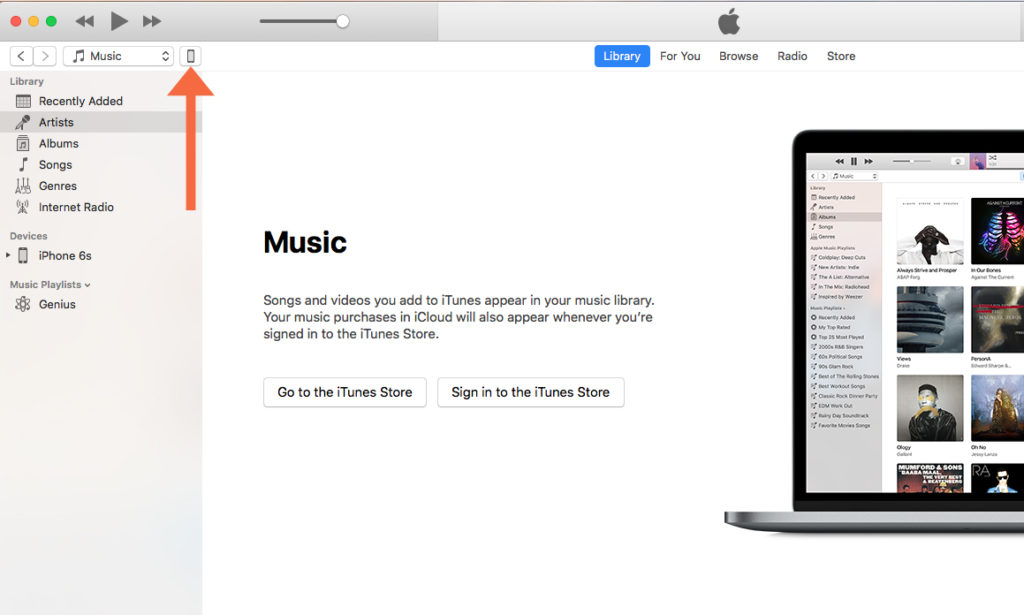
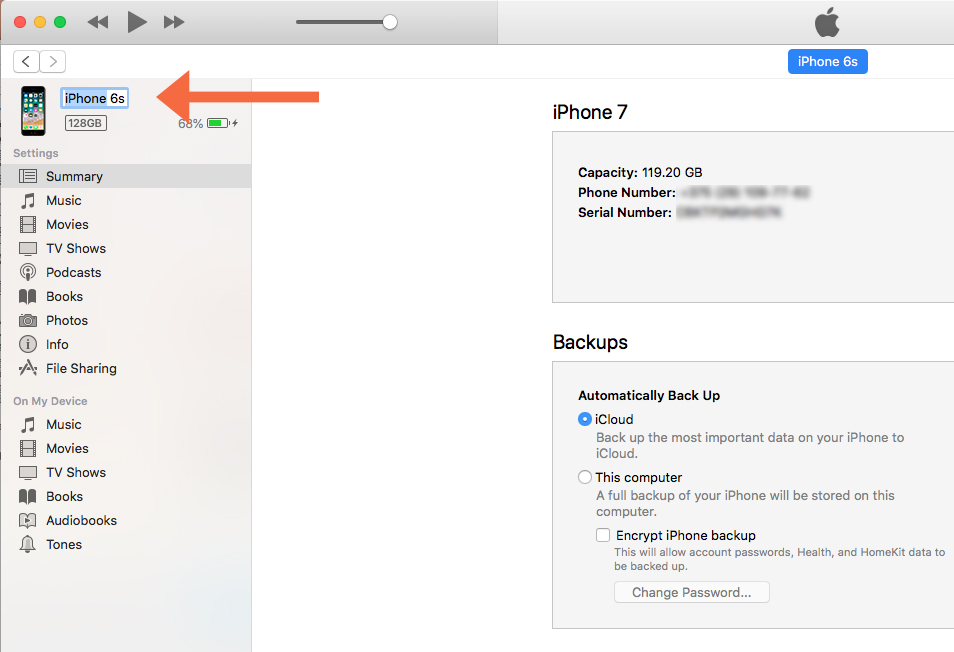
Click the field marked with the red arrow. You will see the name of your device highlighted. Type the new preferred by you name.
By the way, the algorithm of actions will work both for computers running Windows and MacBook.
This algorithm of actions is also suitable for your iPad, as well as iPod touch.
How to change your iPhone’s name
You can also easily change the name of your iPhone in the device itself, and it will not take too much time. First of all, go to Settings, tap General and go the section named About. Your next step is to tap it and after that you will see the screen with the Name field right at the top of your iPhone screen. Tap it. On the next screen you will see the only field with the device’s name. Tap there and rename your iPhone. Don’t forget to press the Done blue button at the right bottom corner of the phone screen to save changes. For a clearer picture, please see the screenshots with the examples below.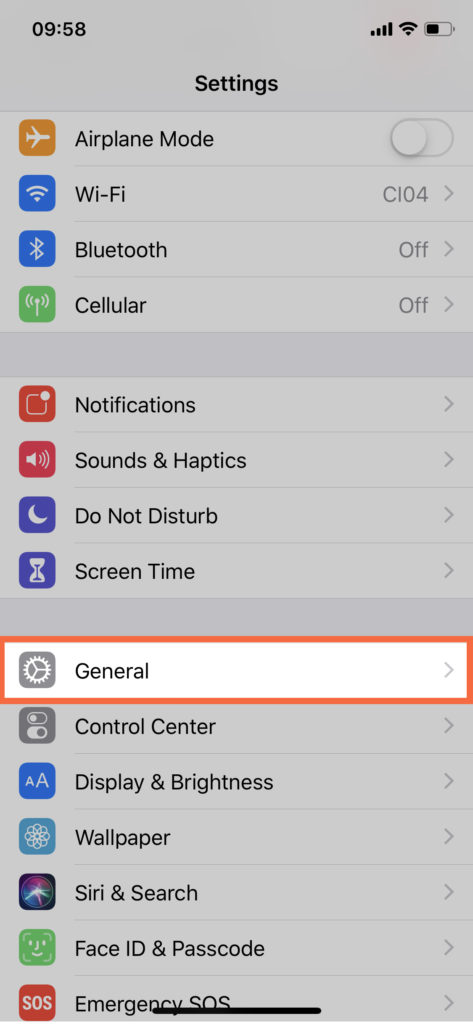
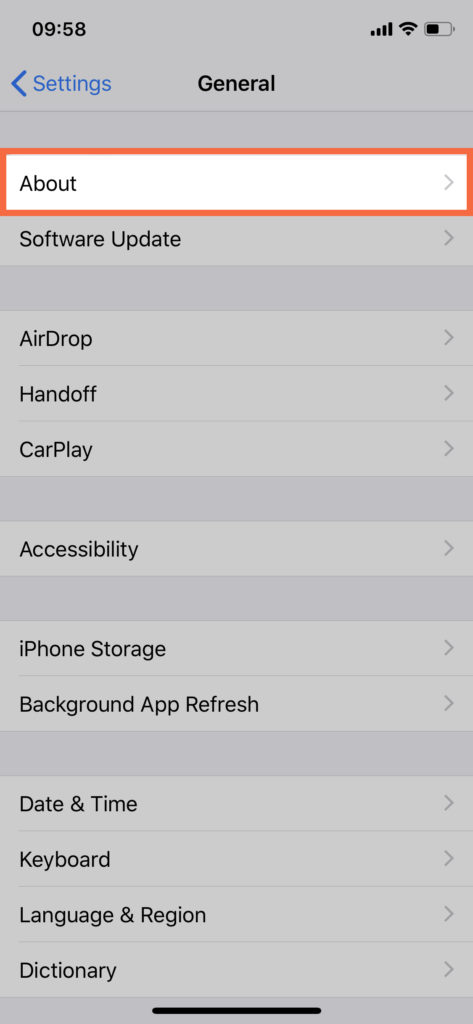
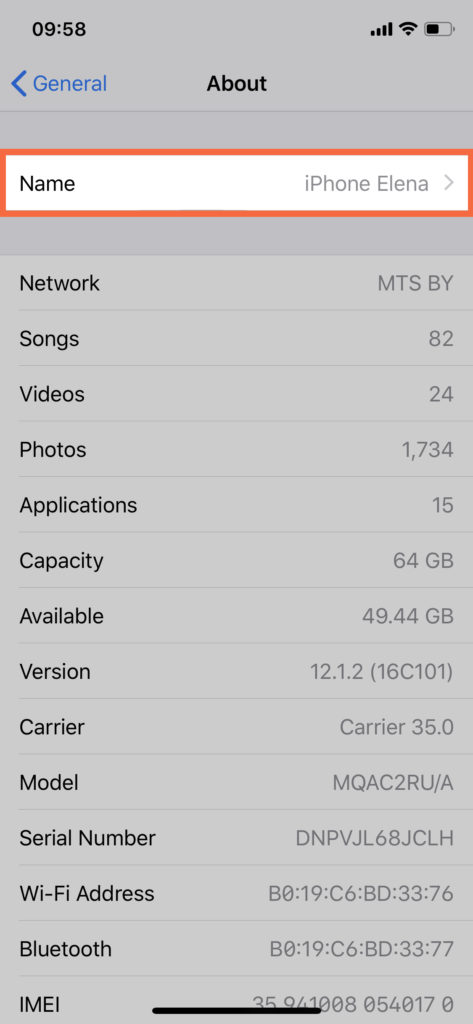
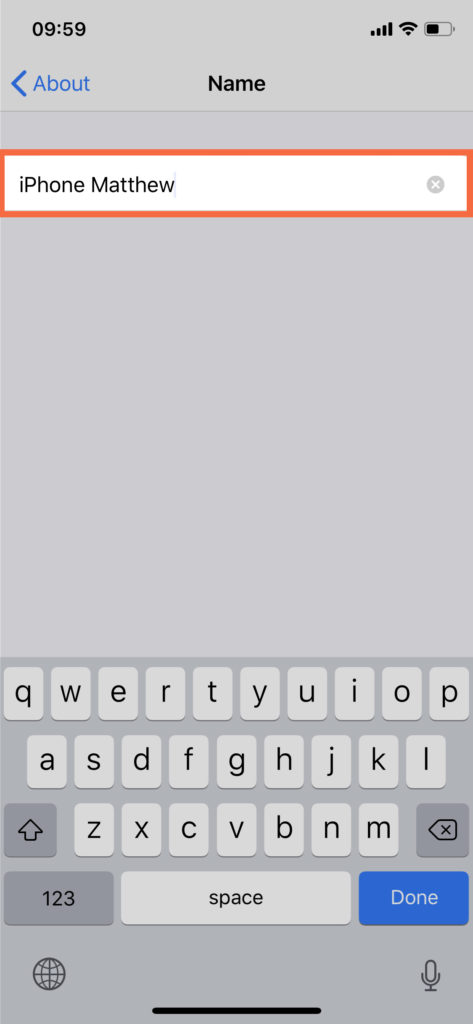
The same will work for your iPad.
AirDrop privacy
AirDrop convenience lies in the fact that it lets people around you send you photos or other files directly from their iOS devices, which is simple and fast. Still, if you wouldn’t like your device be clearly seen to other users or you don’t want other people to know the device belongs to you, you can either change its name or, alternatively, restrict access to AirDrop. Go to the Settings section, tap General and choose AirDrop. Choose “receive messages only from your contacts or “disable” AirDrop”.
We hope our detailed guide will help you to easily rename your iPhone, iPad or iPod touch.
