List of free tools to recover deleted text messages on Android
In case you are an Android user, you might probably come across the problem connected to the messages “vanished” from your device. So the question is: how to recover deleted text messages on Android?
Recover Deleted Text Messages on Android
Just like any data, messages surely can be lost. Sometimes the problem may arise from your unintentional actions that caused deletion of all your Android phone messages, either after a hard reset or just by pressing the wrong button.
Our guide
Looking for an opportunity to restore your SMS disappeared from the device? Why not apply Wondershare Dr. Fone app for this purpose?
- Dr. Fone installation
Unlike its name, Dr. Fone only has a desktop version, so to perform a restore you’ll have to use your c. Luckily, Dr. Fone is compatible with both Mac and Windows computers.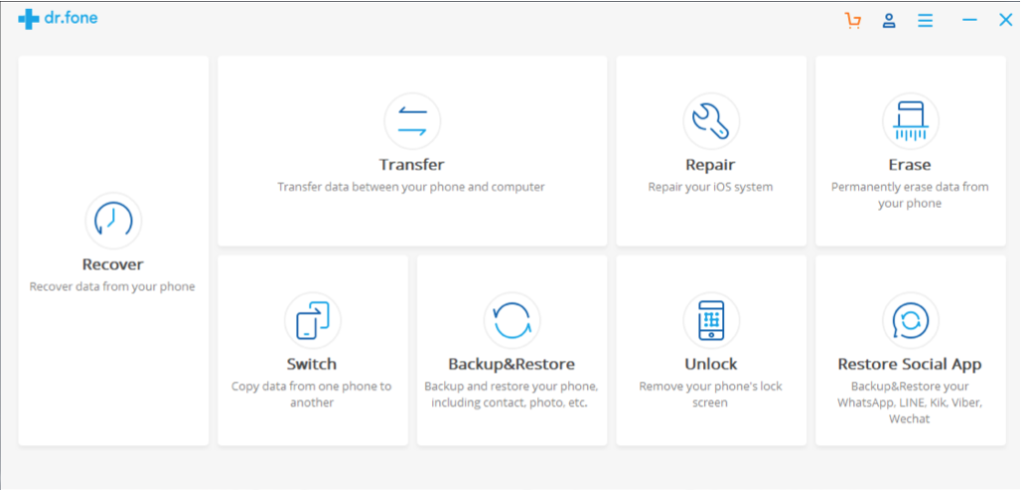
See the download complete? Then move to the next step.
- Synchronization
To connect to the computer where you installed Dr. Fone, use a USB cable for your Android device. Please check if the program works correctly and responds to your manipulations.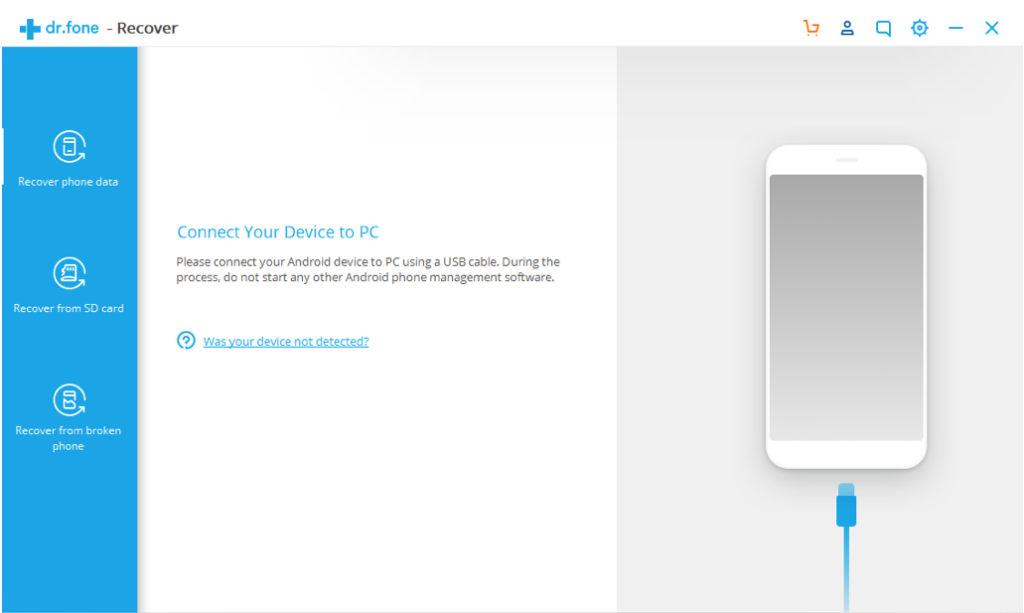
- Switching on the debugging mode
Once the program runs correctly, pay attention to the pop-up window containing a Superuser rights request. Choose “Allow access”, as this will help the app to connect to your smartphone memory and restore the messages.
- Scanning
Now we can move to the scanning process itself to identify the disappeared SMS. Just start the memory scan. It is improbable that it will take you more than several minutes.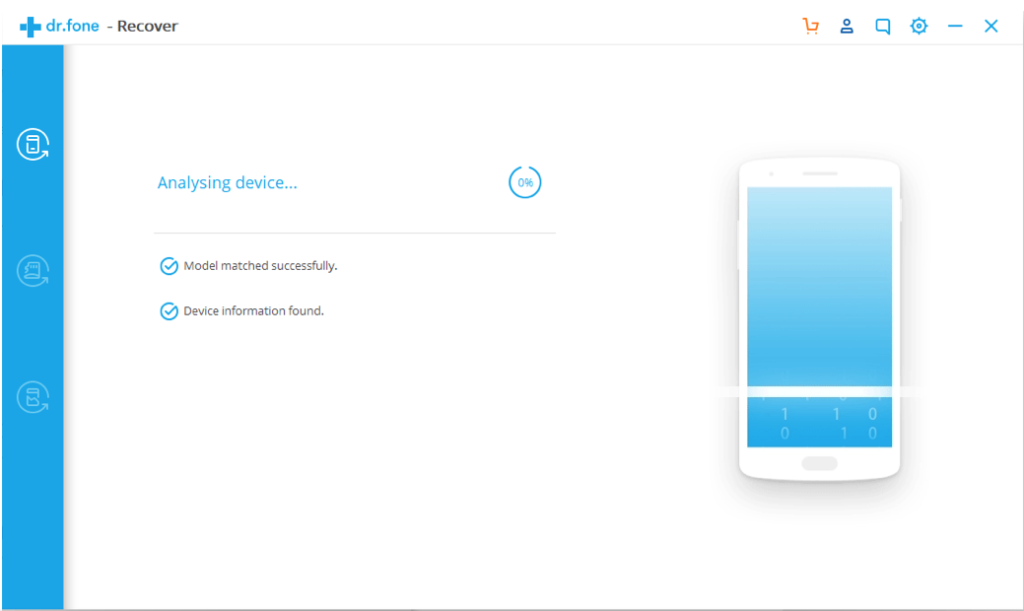
- Checking the deleted messages
When you see that your Android device has been scanned and complete successfully, check the “Messages” section. There you will see the deleted data list. Within this list you will probably see the text messages, which you seek to restore.
- Saving data that was restored
The “Recover” option on this screen will help you to get back the messages you were looking for.
If Dr. Fone doesn’t work for you
If Dr. Fone turned to be not your cup of tea and you still require text message recovery, asking yourself how I can retrieve deleted text messages on Android, try some of these actions as an alternative.
Optionally, you can also consider installing Fonelab on your laptop. Click the link and press “download” at the top of your computer screen.
After that, please follow our instructions to recover the SMS on your Android.
- First step – connecting your Android smartphone to your computer. Take a USB for that and connect.
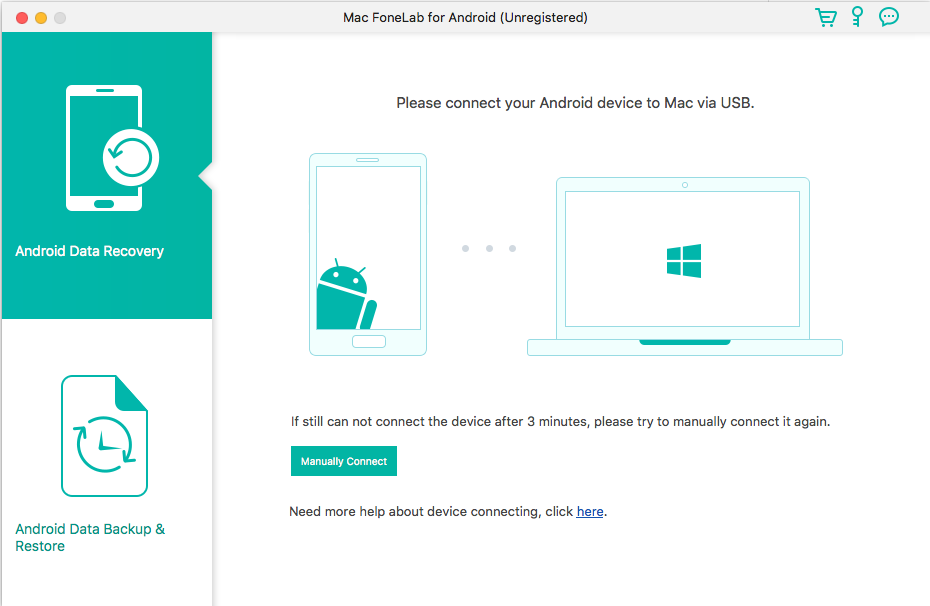
- Second step – checking if the Fonelab program is installed.
- Third step – starting the program.
- Fourth step – enabling the debugging mode (in case you haven’t switched it on manually, the program will ask you to do so. If you still would like to switch it on manually, please go to Settings section on your Android device, then choose Applications, go to Development, where you will find USB debugging. Please mind this route is valid for older Android versions. However, if your Android device already supports Android 4.2 or further, the algorithm of your actions will be a bit different: Settings – About – Choose Build number to make sure the developer mode is on – then return to Settings – choose Developer options.
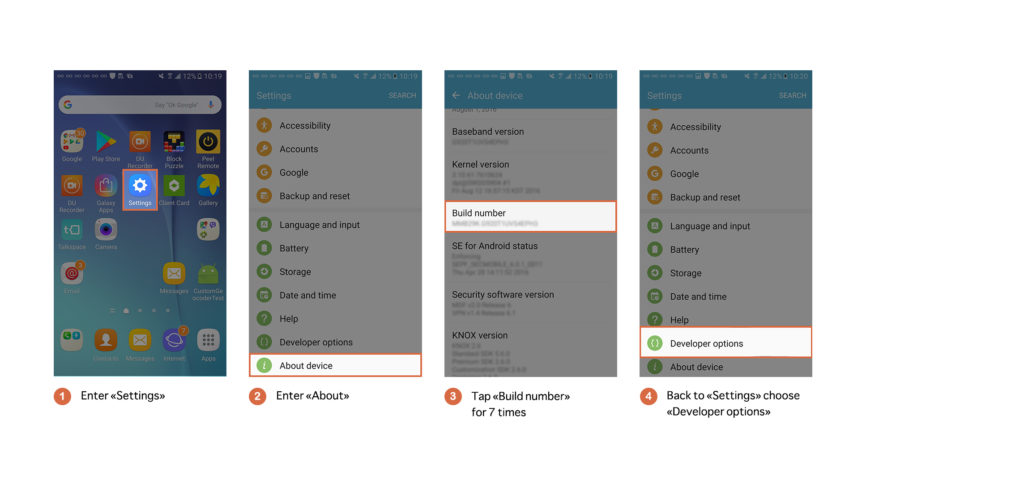
- Fifth step – scanning of your device with the purpose to find your messages lost. There you will find a “Broken Android Data Extraction” section. It will be on your computer screen. Please pay attention you will have to tick “Messages” to indicate a correct type of the files. To start the scanning itself, press next. Just like in the previous case where we described how to use Dr. Fone, don’t forget to switch on the Superuser rights on your mobile device. As soon as you tap Start, the scanning process begins.
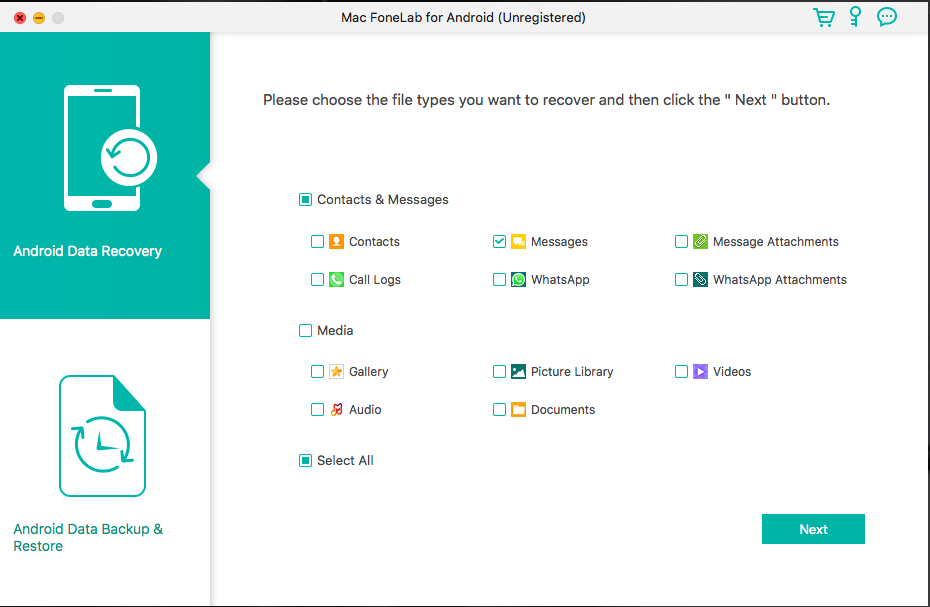
- Sixth step – restoring– as soon as the scanning is over, you will see the result in the form of a list. At the right bottom corner of your computer screen you will see a Recover button. Click it. You can save the list of the found data in the HTML format.
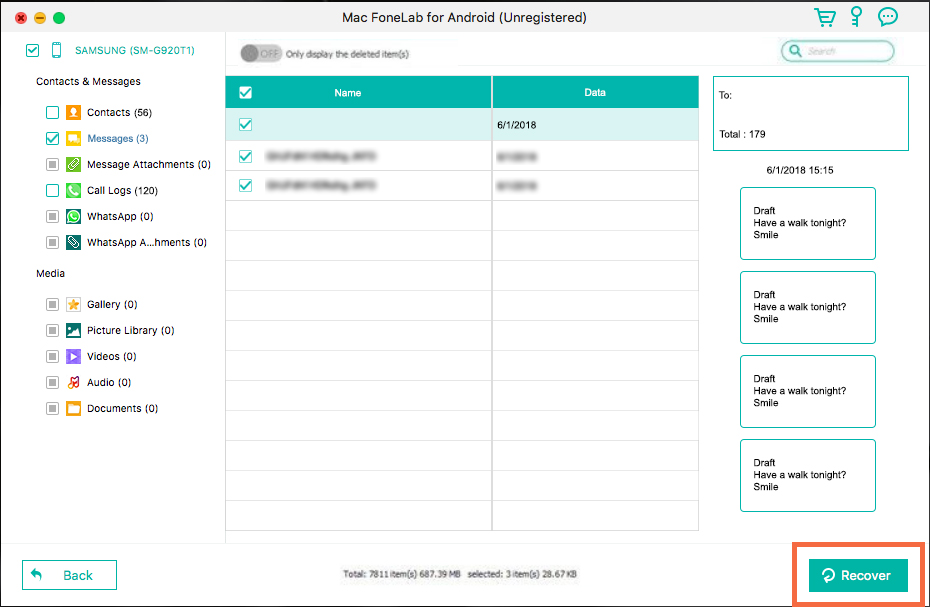
Use your doctor’s advice – take advantage of the prevention.
Such manufacturers as, e.g., Samsung, give somewhere around 15 GB for you to store the data, so it is always a good idea not to neglect or ignore some backing-up activities. It won’t take too much time, but will dramatically help you to keep the needed data safe and sound. Still, in most cases, Android users can just use their Google account.
Please follow the next steps to back up your data securely just now:
- Tap “Settings”
- Choose Google (preferences)
- Press “Backup”
- Put a tick at “Back up to Google Drive” option
What you should know the software to perform recovery on your Android
Such type of software will help you to:
- Restore the deleted either mistakenly or on purpose SMS, texts, as well as video files and images;
- Perform the reparation of a damaged smartphone because of a virus, black screen, crash, etc.
- Perform the same actions in almost all Android devices, including Windows phone, Sony, LG, HTC and surely Samsung. When enumerating the brand names, we also imply tablets, not only smartphones.
Deleted text message recovery is not equal to a guaranteed result.
Surely, you should not be restricted to only these mentioned ways to achieve the recovery of the text messages on Android. They are optional and demonstrates. What’s more, it would also be a good idea to try trial versions of these restore products first to make sure the programs see the disappeared data.
Please mind we can’t claim the abovementioned methods are 100 percent guarantee you’ll restore the data. Once the offered ways to retrieve the data still don’t help, you will have to stomach it.
