Find hidden apps on Android device – step-by-step guide
Cell Tracking Apps. Monitor all iPhone and Android phone activities from by enlisting the help of best phone tracker apps.
This comprehensive guide will help you to learn how to find hidden apps on Android. In this article you’ll get an optional algorithm of actions to understand how to do it and check whether there are any hidden apps on your device.
Not all programs are displayed in the menu of your Android smartphone. Some of them hide in the settings of the gadget.
So that to make hidden applications display in the menu of the smartphone, they must be activated. If you do not need them, you can delete them. But how to find such applications?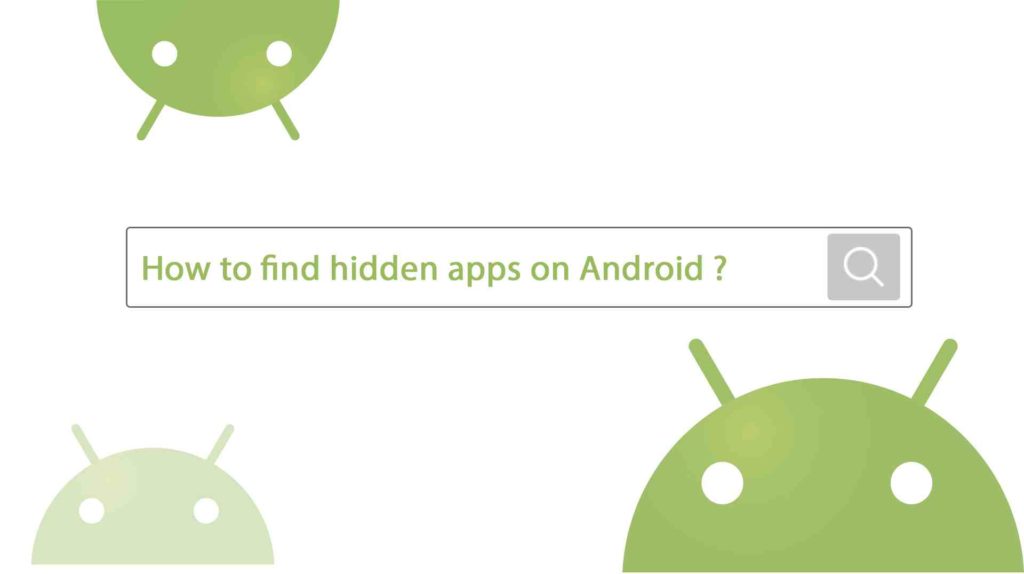
How to find hidden apps on Android?
Just like any mobile phone or tablet, Android devices have the so-called home screen.
If you want to check all the sections of your device’s home screen, make some swiping movements from right to left. Please note it is likely you have much more than one additional screen on your Android device. Continue swiping to the left till you see you are unable to move visible icons anymore.
Nevertheless, it may not be enough to check the apps on the home screen, as in this way you won’t be able to find all the apps installed on your Android.
Follow this algorithm to learn it once and forever:
- Open the “Settings” menu on your Android smartphone;
- In the “Applications” category you will find all installed programs – even those that are not displayed in the menu;
- To hide the application, click “Deactivate”. To show the hidden program, select “Activate”. However, this only works with pre-installed applications;
- Some hidden applications, such as Google Play Services, are required for the smooth operation of Android. Delete only those applications that are guaranteed not needed.
How to delete an app
To remove an application, click on its icon in the menu of the smartphone and hold it until you see the basket at the top of the screen. Drag the icon to this basket and tap “OK”.
Pre-installed applications, such as Gallery, are not so easy to remove. To get rid of system applications, you need to get root-rights for your smartphone. Please mind that it is not always a good idea: removal of some system programs may have a negative effect on the operation of your gadget.
Alternative hidden apps’ audit for your Android device
Hidden apps on Android can also be reviewed according to the following sequence of actions:
- Find the app drawer on the screen and tap it. You can easily find this icon, as it has six small dots on it;
- Tap the menu icon. Probably, it may look different depending on the device you use, still it is likely it will be a gear icon or three vertical dots ⁝;
- Find a “Show hidden apps” option. There you’ll find a list of the applications that hide from the app drawer. Please mind you may not have any apps hidden. In this case, you won’t have the option.
